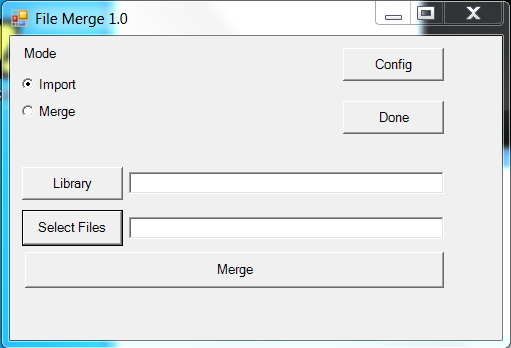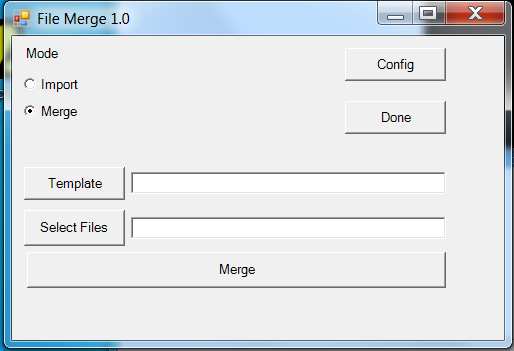File Merge
This plugin allow to merge multiple CAD files (.cb, .dxf ...) to obtain a new CamBam file.
It can also be used to select "components" in a library of CamBam objects.
Informations
| Creator |
Jeff_Birt |
| Last version / Date |
V 1.0 - date: 24 September 2015 (CB V0.98) V 1.6 - date: 28 March 2020 (CB V1.0 32 & 64 bits) |
| Download plugin | |
| Documentation | The plugin appears in the plugins menu. This CamBam plug-in allows you to easily merge multiple CamBam supported file types onto a template or a new file. You can also import any CamBam supported file type into the current document. There are two modes of operation set by the radio button on the top left of the dialog: Import and Merge. Import mode will import CamBam supported files types onto the current open file. If the current open file has not been saved you will be prompted to save it before proceeding. The ‘Library’ button will let you easily navigate to your ‘Library’ folder which is in the CamBam system folder (you must add this folder beforehand). The ‘Library’ is intended as a folder to save CamBam files (*.cb) which contain often used geometry, for example a cut out for a DB9 connector. That way you can easily add these commonly used items to your current project. The ‘Select Files’ button opens up your default folder, which is set via the ‘Config’ button (normally your default location for your CamBam projects) to make it easy to choose which files you want imported to the current project.
Merge mode is intended to merge multiple CamBam supported file types onto a template or onto a new file. A Template should be a *.cb file type. If no template is specified a new file is first created. You will be prompted to save before merging. If a template file is specified it is opened first and then the files from ‘Select Files’ are merged in one at a time.
|
| Requirements | CamBam 0.9.8, 1.0, Linux version |
| Forum Link | File Merge plugin on the forum |